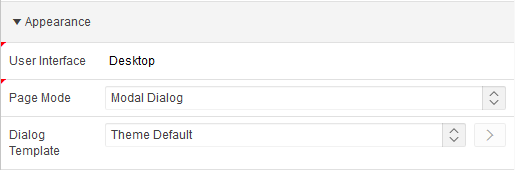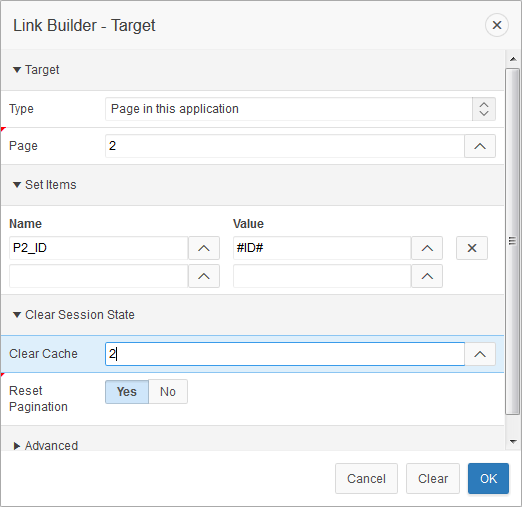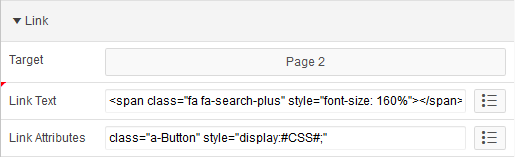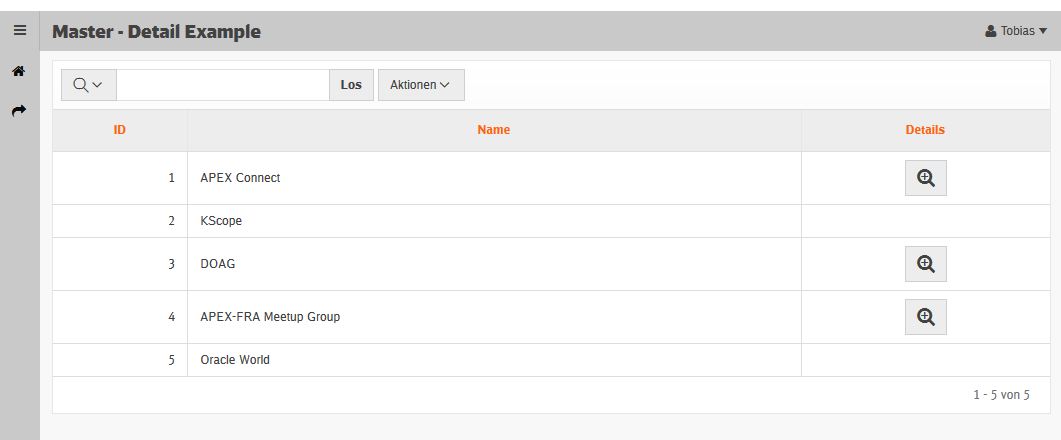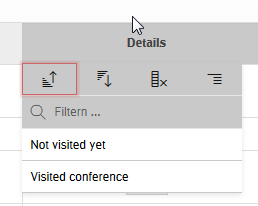APEX Master (Interactive Report) - Detail (Modal Dialog) Form: Conditional Column Link
Since APEX 5 it is much easier to create master-detail pages with modal dialogs.
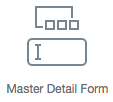 But there is still no declarative way to create a conditional row based column link.
But there is still no declarative way to create a conditional row based column link.
This blog post will show you a way how to create a conditional row based master - detail page.
-
We need some sample data:
1 2 3 4 5 6 7 8 9 10 11 12 13 14 15 16 17 18 19 20 21 22
WITH MY_DATA AS ( select 1 as ID, 'APEX Connect' as name, 1 as CONDITIONAL_COL from DUAL union all select 2 as ID, 'KScope' as name, 0 as CONDITIONAL_COL from DUAL union all select 3 as ID, 'DOAG' as name, 1 as CONDITIONAL_COL from DUAL union all select 4 as ID, 'APEX-FRA Meetup Group' as name, 1 as CONDITIONAL_COL from DUAL union all select 5 as ID, 'Oracle World' as name, 0 as CONDITIONAL_COL from DUAL ) select ID, NAME, case when nvl(CONDITIONAL_COL,99) = 1 then 'inline-block' else 'none' end as CSS, case when nvl(CONDITIONAL_COL,99) = 1 then 'Visited conference' else 'Not visited yet' end as DETAIL_COL from MY_DATA
As you can see the column
CONDITIONAL_COLdefines the conditional appearance.CONDITIONAL_COL = 1means show a detail button.CONDITIONAL_COL = 0means no detail button. -
Now we can create a APEX master detail page where the “Page Mode” of the detail page is set to: “Modal Dialog”.
The master page gets an Interactive Report with the above select statement.
-
Now we need to configure the column attributes inside the Interactive Report: Columns ID and NAME with be displayed as of type: “Plain Text”.
1 2 3 4 5 6 7
Column CSS will not be displayed: "Hidden Column" Column DETAIL_COL will be displayed as of type: "Link" - Target: - Page: 2 - Set Items: P2_ID - #ID# - Link Text: <span class="fa fa-search-plus" style="font-size: 160%"></span> - Link Attribues: class="a-Button" style="display:#CSS#;"
We created a custom link for our detail page.
And the functionality to display the detail button conditionally is set by the column “CSS”.
The result looks like this:
You can even filter the button by some readable data:
Security issue:
On the detail page you need a validation to check if the user is allowed to edit the data of the transmitted ID. An alternative way is to update the select so that no ID value will be generated if the user has no rights.
Example:
1
2
3
4
5
6
7
8
9
10
11
12
13
14
WITH MY_DATA AS
select
case when nvl(CONDITIONAL_COL,99) = 1 then
ID
else NULL end as ID,
ID as ID_DISPLAY
NAME,
case when nvl(CONDITIONAL_COL,99) = 1 then
'inline-block'
else 'none' end as CSS,
case when nvl(CONDITIONAL_COL,99) = 1 then
'Visited conference'
else 'Not visited yet' end as DETAIL_COL
from MY_DATA